| Previously we looked at How to download and install the Heidi Eraser permanent deletion tool, so now we are going to look at how we use it to permanently delete files. There are generally two methods that can be used. |  |
Method 1 – deleting files and folders
Locate the file or folder you wish to delete.
Right Click the file to produce the following menu and select Eraser > Erase
There will be a slight pause and the document will disappear. This document has been permanently deleted from your hard drive and will not appear in your recycle bin.
You can also select multiple files and permanently delete them in the same way.
Method 2 – Permanently deleting the contents of the recycle bin
If you have deleted files normally they will go to the recycle bin within Windows. If you empty the recycle bin normally the files will still remain on your hard drive. Therefore, to permanently delete and remove the files from your recycle bin do the following :
Right Click the recycle bin and select Eraser > Erase.
The files will now be removed from your recycle bin and permanently deleted from your hard drive.

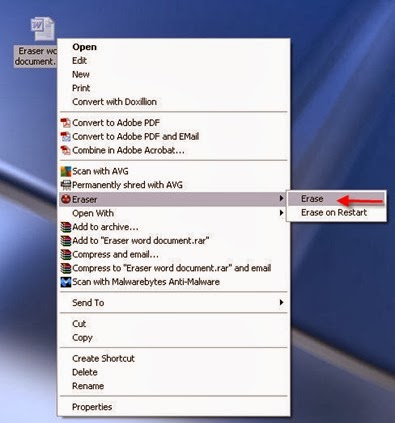

No comments:
Post a Comment