| We recently virtualised our systems and noticed that by default we were unable to copy and paste from our PCs to the virtual servers via the vSphere client. | 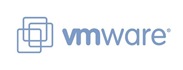 |
Some quick investigation revealed that this feature is actually disabled by default for security reasons.
You can get around the problem by using RDP to get onto the server in question but if you want to allow copy and paste within the vSphere client you can do so by following the steps below :
- Log into a vCenter Server system using the vSphere Client and power off the virtual machine.
- Select the virtual machine and click the Summary tab.
- Click Edit Settings.
- Navigate to Options > Advanced > General and click Configuration Parameters.
- Click Add Row.
- Type these values in the Name and Value columns:
Name Value- isolation.tools.copy.disable false
- isolation.tools.paste.disable false
- Click OK to close the Configuration Parameters dialog, and click OK again to close the Virtual Machine Properties dialog.
- Power on the virtual machine.
You will now be able to copy and paste directly to the server.
