Windows 8 has always been less than user friendly so with the 8.1 update I was expecting Microsoft to have thrown the users a life line.
The ongoing theme of windows 8 seems to be “Where would the user expect this to be…” |  |
“OK let’s move it from there !!”.
So it came as no surprise that shortly after I had installed the Windows 8.1 update (and the keyboard had defaulted to US English) I could not find a simple way to change it. On all other versions of Windows it was solved with a trip to the control panel >Languages >Input options and select from the keyboard options. However, this is how you do it in Windows 8.1.
1. Go to Control Panel.
2. Select Language

3. Click Options

4. Click ‘Add an input method’

5. Scroll down to keyboard layout you want to install, click
Preview to check how it looks, click
Addto add to the input methods.
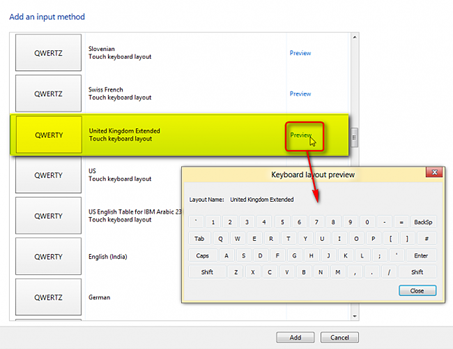
6. Close the language window and Control Panel if it is no longer required and go back to the desktop.
7. In the notification area you will now see a language option appear. Select English (United Kingdom) and UK United Kingdom keyboard option.
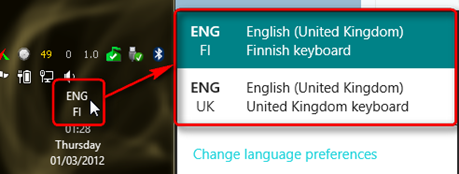
Now your keyboard should be in the language of your choice.



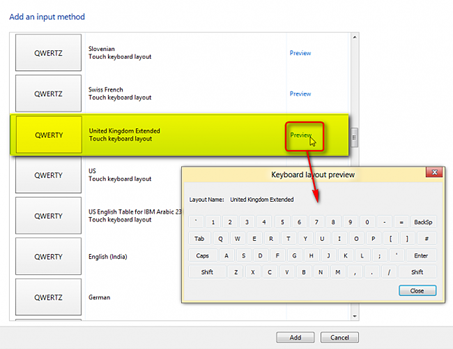
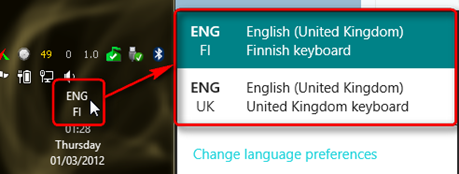


Mine kept defaulting back to US everytime I booted back up. Removing the US keyboard option from the input option seemed to fix that.
ReplyDelete