| When using a Citrix Access Gateway you will use a web address (URL) to access the logon screen. You will then enter your username and password and begin your Citrix session. |  |
If you are encountering the same problem you are in luck as I have found two ways of solving the issue.
Method 1 : Compatibility settings
Go to the Gear (or Cog) icon in Internet explorer and select compatibility view settings.
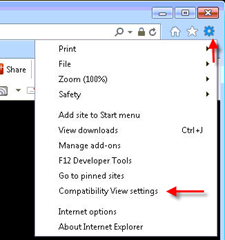
You will be presented with the following screen

You will see that your current URL will be in ‘Add the website’ field > Click Add

You will see that it is now added and will always use compatibility view in the future.
Untick ‘Display intranet sites in Compatibility View’.
Click Close

Your logon screen will now appear.
In addition, to these settings make sure that the following setting is un-ticked in your internet options.
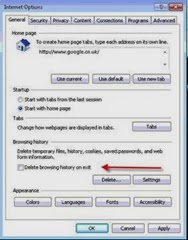
If this is ticked it will wipe out your compatibility settings every time you close your browser, resulting in you having to repeat the above steps every time you wish to access the Citrix logon page.
Method 2 : Emulation and Document Mode
- Access the Citrix Access Gateway website
- Press F12 whilst in your browser
- Under Emulation, select the Document mode to be 8, the Browser profile to be Desktop and the User agent string to be Internet Explorer 8.

Genius. Best post ever. Fixed the problem in 10 seconds. My sincere thanks.
ReplyDeleteVish
The web admin can add this meta tag in the header to permanently fix the issue for all IE11 users.
ReplyDeletemeta http-equiv="X-UA-Compatible" content="IE=10" (Tags have been removed)
This forces the browser to be viewed in IE10 document mode, or the best available mode for older browsers.
you rock. Thanks so much for helping me! I have been trying to uninstall so many times and was so frustrated.
ReplyDeleteGreat thanks - had to do the F12 options cheers!
ReplyDeleteThanks for all the comments - Really glad it is helping people.
ReplyDeletelooked at some many sites for a resolution and could get a clear answer. You rock, was able to fix the problem in 10 secs.
ReplyDeleteThank you so much for this help. I have been struggling with a Citrix blank / black screen for two days. Was really fed up with it and most of hair pulled out too!!! Your solution worked straight away. Thank you, Richard.
ReplyDeleteThanks for the comment Richard. Happy to help - and if it saved you some hair in the process, even better :-)
ReplyDeleteUr a genius... It took just 10 secs.. and I was facing this issue for weeks now.. Thanks!!
ReplyDeleteMagical, now I can get back to work 24/7. thanks.....
ReplyDeleteExcellent assistance - thank you!
ReplyDeleteUr a Genius, thanks. Saved me having to look like an idiot at work. Really appreciated :-)
ReplyDeleteThank you.... could not get it to work for weeks, until I finally found your post.
ReplyDeleteworked instantly thanks!!!
ReplyDeleteThanks buddy. You r the one who came to help.
ReplyDeleteYou kick butt!! This was driving me crazy. Thanks.
ReplyDeleteThank you so much for your post! I could not get it to work until I found your post. Thank you soooo much!
ReplyDeleteI echo all the previous positive comments. Thank you so much! Just spent two hours trying to resolve this, and (after finding your post) 10 seconds making it work!
ReplyDeleteYOU ARE AMAZING. I HAVE BEEN SEARCHING ALL DAY AND THIS WORKED! Thank you and thanks for sharing this post. Bless you and all the best!
ReplyDeleteEveryone else out there just trying to ask you to download this and that but no you. You gave a simple solution and it worked!
Me: Bought a new Lenovo laptop with Windows 8 Pro and IE 11 installed and all the sudden my Citrix VDI no longer worked. The site simply show a blank page. Using the Compatibility View Setting worked.
Thank you, thank you, thank you!
ReplyDeletePerfect. Been really frustrating me and now all sorted. Thanks very much.
ReplyDeleteBrilliant!! You are such a big help!
ReplyDelete